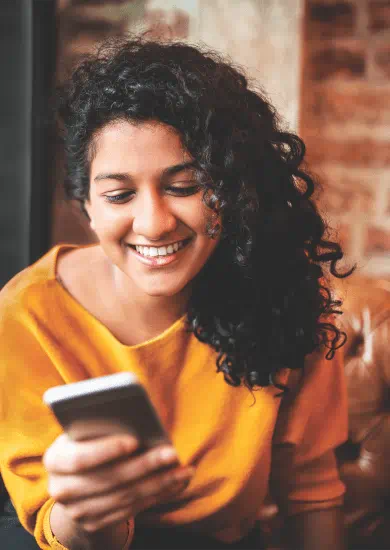-
Save
-
Borrow
-
Shop
- About bob World
- Download bob World App



Explore financial solutions with our Fixed Deposits, Systematic Deposit plans, bob earth Green Deposit and bob Liquid Fixed Deposit, crafted to meet your financial goals.
View your Aggregated Savings.
Explore MoreIt's time to turn your dreams into reality with Digital loans #DilseDigital
Explore More

You can avail more than 220 banking services around the clock conveniently from the comfort of your home using a mobile phone.
The following customers can avail Mobile Banking – Main, Joint, or Authorized signatories of Savings, Current, Overdraft accounts with any of the following modes of operation - Self, Either-or-survivor, Anyone-or-survivor, or Proprietor.
You can use the following channels to register for mobile banking:
Mobile banking application bob World can be downloaded via respective Play stores. Never download applications from unknown/unverified sources. Confirm the genuineness of the Bank of Baroda’s Mobile Banking application under “App info” section of Playstore / Appstore.
Please follow the steps given below:
Self-registration will be disabled if card authentication fails thrice in a row. Please use the alternate digital channels like ATM, or Internet banking to register for mobile banking.
You will get this error if there is a mismatch in the details of account number and debit card submitted during self-registration. Make sure that your debit card is active and actually issued for the account number entered during registration of mobile banking. Also check eligibility criteria of account to avoid card authentication error.
Please follow the steps given below:
Please follow the steps given below:
All scheme codes of savings and current accounts are eligible for registration if mode of operation and relation type are eligible. Mode of operation has to be one of the following:
Relation type has to either main, joint, or authorized signatory.
Only ten overdraft scheme codes are eligible – OD002, OD003, OD004, OD005, OD006, OD016, OD017, OD023, OD026 and OD028.
Both PINs are set during activation of mobile banking after successful registration. Please follow the steps given below:
Please follow the steps given below:
Active users of bob World app can access bob World app using their existing application password and m-pin. Please follow the steps given below:
Please de-register from Mobile banking using any of the following alternate channels and do fresh registration of Mobile Banking.
You will receive activation Key on your registered mobile number in an SMS after successful registration. If you have not received it, please reset activation Key of Mobile banking using any of the following alternate channels.
6-digit OTP sent to registered mobile number will be either auto-read by app in Android device or have to be manually entered in iOS device before expiry of timer. If you have not received OTP, please click on “resend OTP” after timer expires to request a new OTP.
If OTP is still not received, please clear all old messages from sender IDs like BOBTXN, BOBSMS, and BOBOTP. Restart your mobile device and ensure good network coverage. Please also insert SIM card into other mobile device, if available, to check if there is any handset specific issue.
We need to send a one-time SMS to verify your mobile number. App will display the mobile number from which bank has received one-time SMS. You have selected the correct SIM but if mobile number shown is wrong, then sender ID of your SMS would have been modified by network carriers. Please contact your network carrier to prevent modification of sender ID.
You will get this error if you take too long to finish activation and session got expired. Please ensure good reception of cellular network and finish activation in quick time. If problem persists please use WIFI network to activate.
Yes, NRI customers can avail Mobile Banking facility and do transactions subject to FEMA/RBI guidelines.